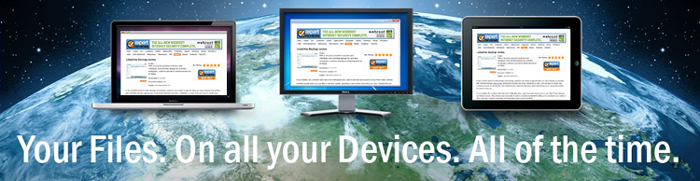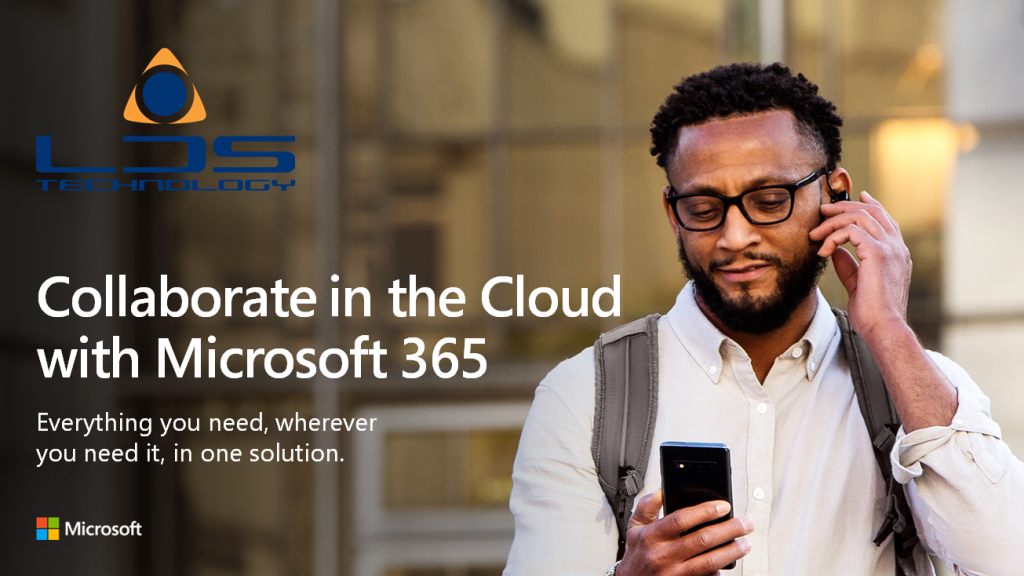
Microsoft Outlook 2013 continually requesting Exchange / 365 password.
If you are experiencing an issue where your desktop Microsoft Outlook pops up the login box requesting the exchange email account password, even though it has previously been working correctly and no changes have been made, it is likely to be caused by recent security changes made by Microsoft at the Exchange server.
First check that you can log onto your email account correctly using your email address and password at:-
- If this works correctly, next check your version of MS Outlook.
From the File menu, select Office Account. - Ensure the version of Outlook 2013 is 15.0.4753.1002 or above.
If it is not up to date, run the Office Updates to ensure it is at the latest version.
Once it is at version 15.0.4753.1002 or above, to enable the modern authentication for Office 2013 Clients,
- Close Outlook
- Copy and paste the following text into Notepad:
Windows Registry Editor Version 5.00
[HKEY_CURRENT_USER\Software\Microsoft\Exchange]
“AlwaysUseMSOAuthForAutoDiscover”=dword:00000001
[HKEY_CURRENT_USER\Software\Microsoft\Office\15.0\Common]
[HKEY_CURRENT_USER\Software\Microsoft\Office\15.0\Common\Identity]
“EnableADAL”=dword:00000001
“Version”=dword:00000001
- Save the file with the file extension .reg instead of .txt in a location that’s easy for you to find. For example, C:\Data\Office2013_Enable_ModernAuth.reg.
- Open File Explorer (formerly known as Windows Explorer), browse to the location of the .reg file you just saved, and then double-click it.
- In the User account control dialog that appears, click Yes to allow the app to make changes to your device.
- In the Registry Editor warning dialog that appears, click Yes to accept the changes.
Once you’ve set the registry keys, you can set Office 2013 apps to use multifactor authentication (MFA) with Microsoft 365.
This should now allow you to run Outlook and if requested, successfully enter your email account password.
For full details of this issue please visit :-
Ready to Upgrade from Office 2013 to the latest software? click the image above for further information about Microsoft 365.